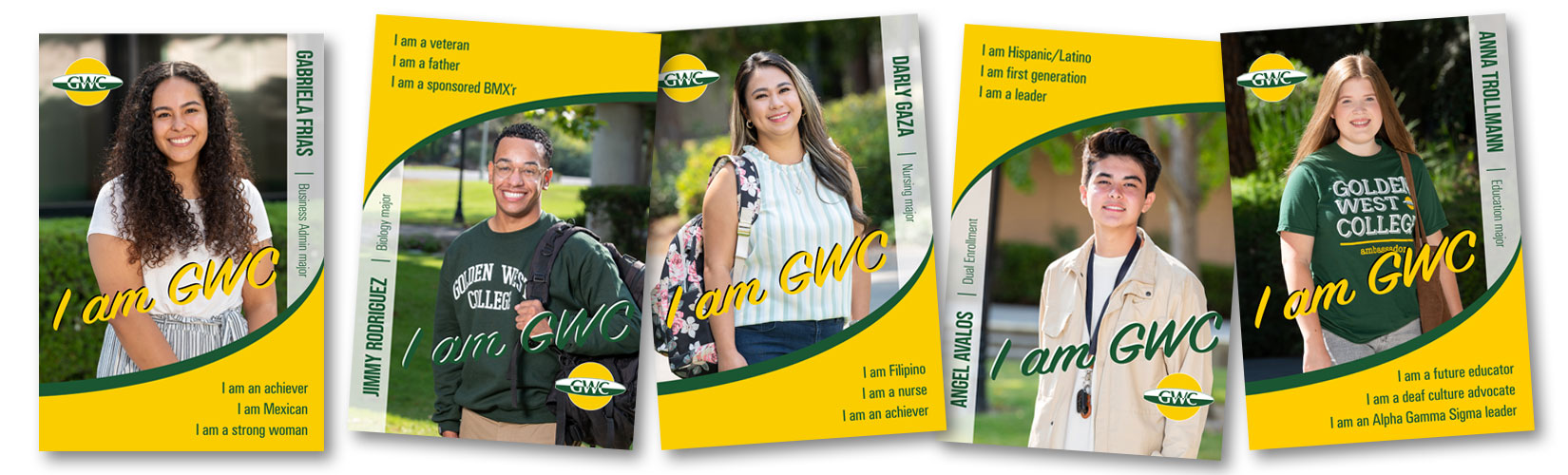
Complete these steps to earn Priority Registration - Get the classes you need at days and times that work for you!
New Students to Golden West College who have never attended college: Apply now!
Dual and Concurrent Enrollment Students: If you are currently or were previously enrolled with Golden West College as a Dual Enrollment student, but are planning to take courses at GWC after graduating from high school, you will need to apply to the college as a “First-time student in college (after leaving high school)”.
You will receive a Welcome email with your GWC Username and Password approximately 1-2 business days later. The welcome email will provide your student ID number, MyGWC login information, and instructions directing you to proceed with the New Student Registration Checklist.
Continuing and Returning Students Checklist
Current Golden West College students or students returning after a break in attendance.
Students with Previous Coursework Checklist
Students transferring to Golden West College after attending another college or university.
The GWC Orientation covers information including:
You will need to login with your MyGWC Portal username - this can be found in your GWC Admissions email.
Once you have completed Steps 2 and 3, you will receive Priority Registration anywhere in the Coast Community College District; Golden West, Orange Coast and Coastline! If you have already completed the Online Orientation, you do not need to do it again.
You will need your GWC Username and Password for your MyGWC Portal.
If you experience technical issues with your Password Reset, let us help!
MAP (My Academic Plan) will help you:
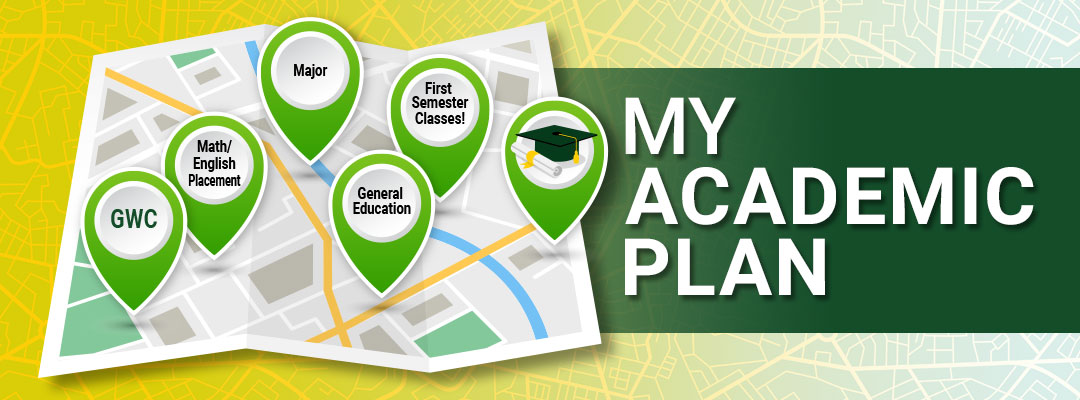
You will need your GWC Username and Password for your MyGWC Portal.
Once you submit MAP, Counselors will begin building your first semester plan.
Access your Student Email; you can expect an email from Counseling when your Education Plan is ready to view in Degree Works (within 48 hours Monday - Friday). If you have submitted your MAP but are not seeing a current plan in Degree Works within 48 hours, please contact Counseling.
When registering for your classes, refer to your Student Education Plan (SEP). These are the classes a Counselor has confirmed will satisfy General Education (GE) and/or Major requirements.
Your Student Education Plan (SEP) can be found in Degree Works inside your MyGWC Portal.
Student Education Plans built from MAP are based on full-time enrollment (12+ units). If you have questions about the courses included in your SEP, or want to discuss your plans, please connect with a Counselor.
AP credit will transfer to the university for general credit. Many colleges or universities may also apply AP Credit toward university requirements, including general education/breadth requirements, or specific coursework in the major. AP credit policies vary by institution.
If you have taken an AP Exam, we recommend you order your AP Scores from College Board to be sent to GWC and speak with a Counselor about how your scores will apply.
Registration appointments are assigned a few weeks before registration begins. See Registration Periods for dates and more information.
Your registration is the earliest possible date and time that you can register online for a given semester.
You can register from any device with Internet Access; it is NOT a physical appointment.
Use Registration Tools to:
WAYS TO REGISTER. Watch both videos and decide how you will register! Students can use the Schedule Planner tool to assist them in building a schedule of classes, or use the Class Schedule to search for classes.
Use the Searchable Class Schedule to look up class details and information on your own. Download this Semester Schedule Worksheet to help in planning your schedule.
Use the Schedule Planner tool to pull your classes from your Student Education Plan in Degree Works to ensure that the classes we plan for you are the classes you're registering for!
